Cut to Shape Magnets
20mil Magnet
Print magnets in the shape that your clients want with these cut to shape custom magnets.
- Printed on flexible 20mil magnet substrate
- Available in standard or custom shapes
- Adheres to indoor and outdoor magnetic surfaces
!Small Complex Cuts: Please note that if your dieline is small and contains small, sharp, complex cuts, we will try our best to cut it; however, we may request that you revise the dieline to larger, smoother, and rounder contours for better cut results.
High Quality Magnets
This thick magnet substrate is suitable for both indoor and outdoor use. It will not de-magnetize and even contains anti-rust properties.


Standard or Custom Shapes
Choose a standard shape, or select the custom shape option and provide a dieline in your file. We’ll cut the magnets to the shape you need.
Powerful Branding Tools
Cut to shape magnets are perfect for branding. Get logos or unique designs printed on a magnet for a creative marketing tool that’s practical too.
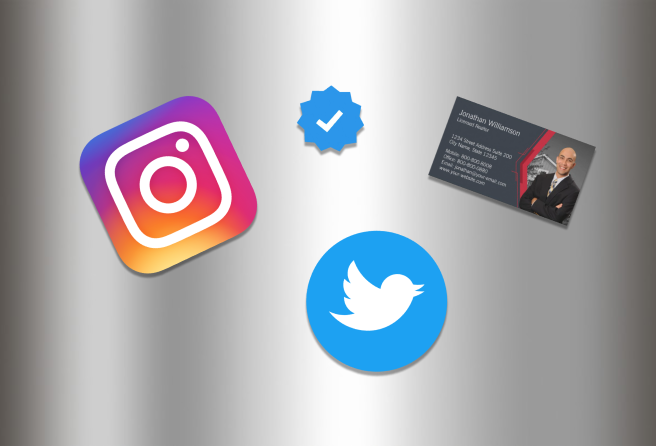
![]() Dieline (for custom shape only)
Dieline (for custom shape only)
When submitting your artwork for custom shaped decals, prepare color and design as you would any regular file, but include the shape dieline as a spot color called "Dieline". While preparing your dieline, take note of the following:
- Dieline must be its own layer with no other artwork in that layer
- Dieline must be a single stroked (not filled) path; not a dashed line or series of lines making an overall shape
No Multi-Cuts: Please note that we will not cut one order into multiple pieces. Artwork containing multiple cut pieces will be rejected.
Download Setup Guide
Get It NowHow to set up multi-page files properly
File Orientation Guide
Learn MoreHow to set up proper orientation for your files
File Orientation refers to the orientation of the artwork files submitted. Ensure that they are submitted to back up properly to produce the intended result.
Flat Artwork (Postcards, Flyers etc.)

How To Set Up Your Files
Learn MoreLearn how to set up your files the right way.
General File Preparation Guidelines
- Download our guides to ensure a more optimal print result.
- Be sure to DELETE any hidden layers that are not intended to print (ie: setup guide layers or other hidden artwork layers) to ensure no risk of them appearing on the final print.
- Each job (including multiple paged projects) must be submitted as a single PDF file. Ensure that all pages are the same size.
- Files must be submitted with proper orientation to ensure proper back up. Please review the File Orientation Guides carefully in the File Prep tabs for your particular product.
- It is best to try to avoid using borders in your design. If a border is too close to the trim, the trim may be slightly off-center.
- File must consist of 1/8" bleed and all important art and text must be within the safety margin. The more safety margin the better (to avoid awkwardly close trims or having critical elements from getting cut off).
- Ensure that your PDF is high res and that all images are CMYK at 300 DPI.
- Black text/type should have the following values: C0, M0, Y0, K100.
Larger areas of black coverage should be C:30/M:20/Y:20/K:100 to get a deep richer black. (For more info, click here) - Embed or outline all fonts.
- For best colour results, supply a CMYK only file (unless your product type specifically requires RGB color mode or specifically requires you to supply PMS colors).
While SinaLite maintains strict quality standards, minor shifts in printing are possible. Thin or small white text knocked out from a rich black background is prone to printing issues, such as color bleeding, filling in, and poor readability due to slight misregistration. We recommend preparing files with the following tips in mind.
-
Use C30 M20 Y20 K100 for Rich Black
Use this recommended rich black formula to minimize oversaturation and registration problems. Avoid heavier CMYK builds like C60 M60 Y60 K100, which can increase color shift risks.
-
Thicken White Knockout Text
Increase the thickness of white text knockouts to prevent them from filling in or becoming unreadable.
- Recommended minimum line weight: 0.75pt
- Recommended minimum font size: 8pt
-
Apply Swelling
Swelling (slightly enlarging knockout areas) compensates for minor ink spread on the press. Slightly increasing the size of the white knockout text can help maintain crispness after printing.
Common Issues
Learn MoreHow to avoid common file issues
How to ensure proper orientation/backup
Why bleed is necessary for print
Why you should avoid border designs
How to set up dielines
Why safety margins are necessary for print
How to create transparent PNG files
Upon placing an order, you will receive a confirmation email stating that the order has been successfully placed.

After processing your order, our prepress team will review your artwork and run automated checks to ensure its print readiness. Once completed, our automated system will send you a link. This link allows you to approve the file to proceed, make changes to the file, or put the order on hold.
Please note that you are responsible for final proof and layout approval prior to the printing process, so make sure you check carefully for language and grammar, graphics, bleeds, damaged fonts, overprinting, form fields, and files not built to template or page order prior to approving your file.


In the event that your order has been rejected, you will receive an email notifying you of the rejection. You'll have the option to upload new artwork, place the order on hold, or cancel the order.


 Create a Support Ticket
Create a Support Ticket Call 1-866-899-2499
Call 1-866-899-2499 Chat with an Agent
Chat with an Agent Go to Support Center
Go to Support Center

Validate your login