Business Cards
10% OFF
Lamination + Gold / Silver Foil
Raised foil business cards stand out with their silver or gold custom foil printing. Our wholesale foil printing produces a premium look popular for high-end postcards and certificates.
White Bright Paper Permanent Details

16pt + 2pt Laminated Stock
If you want to make a strong first impression, foil business cards will help you emit professionalism and give your marketing materials an elegance to be held in high regard.
Features
 Premium Feel
Premium Feel
Our metallic foil cards hold a reassuring, physical quality that lets your customers know they’re in the right hands.


 Raised Foil
Raised Foil
Raised foil adds an additional layer of texture to your card. It allows for a designated area to be given more prominence, ensuring your card receives a great deal of interest and professionalism.
 Reflective Foil
Reflective Foil
This specialty technique produces your artwork in your choice of gold or silver foil color, stamped onto the card for stunning results.

Step 1
Ensure the file matches the product's required dimensions. Ensure that the artwork is created in CMYK 300 dpi with 1/16 inch bleeds on all sides.
Step 2
Separate artwork into two files: one is for foil lamination, for which the artwork's color should be set to 100% black. Another file should be in the CMYK color space for artwork that is not foil printed.
Step 3
Export all files into PDF format with bleeds.
For best results, we strongly recommend you ensure the following to avoid delays and/or unexpected print results.
- Supply fonts larger than 8pt
- Use sans serif fonts
- Avoid having artwork underneath the foil areas (i.e. using a mask instead)
- Avoid areas of heavy foil coverage with small/fine (non-foil) text or linework knocked out, as there is a tendency for these to fill in.
- CAUTION: Our foil machine manufacturer does not recommend extending the foil design to the trimmed edge of the card, as there would be a high possibility of the foil peeling off along the trimmed edges. There should be at least a 5mm foil-free area around the edges. If you supply foil files with full bleed, please note our automation will automatically apply a 5 mm gap (from the trim edge) on your foil files to prevent the risks of the trimmed edges lifting/peeling. The non-foiled gap area may be visible along the edges as a result. It is best to avoid full bleed on your foil files for the above reasons.
How to Prepare Your Files
Download Setup Guide
Get It NowHow to set up multi-page files properly
File Orientation Guide
Learn MoreHow to set up proper orientation for your files
File Orientation refers to the orientation of the artwork files submitted. Ensure that they are submitted to back up properly to produce the intended result.
Flat Artwork (Postcards, Flyers etc.)

How To Set Up Your Files
Learn MoreLearn how to set up your files the right way.
General File Preparation Guidelines
- Download our guides to ensure a more optimal print result.
- Be sure to DELETE any hidden layers that are not intended to print (ie: setup guide layers or other hidden artwork layers) to ensure no risk of them appearing on the final print.
- Each job (including multiple paged projects) must be submitted as a single PDF file. Ensure that all pages are the same size.
- Files must be submitted with proper orientation to ensure proper back up. Please review the File Orientation Guides carefully in the File Prep tabs for your particular product.
- It is best to try to avoid using borders in your design. If a border is too close to the trim, the trim may be slightly off-center.
- File must consist of 1/8" bleed and all important art and text must be within the safety margin. The more safety margin the better (to avoid awkwardly close trims or having critical elements from getting cut off).
- Ensure that your PDF is high res and that all images are CMYK at 300 DPI.
- Black text/type should have the following values: C0, M0, Y0, K100.
Larger areas of black coverage should be C:30/M:20/Y:20/K:100 to get a deep richer black. (For more info, click here) - Embed or outline all fonts.
- For best colour results, supply a CMYK only file (unless your product type specifically requires RGB color mode or specifically requires you to supply PMS colors).
While SinaLite maintains strict quality standards, minor shifts in printing are possible. Thin or small white text knocked out from a rich black background is prone to printing issues, such as color bleeding, filling in, and poor readability due to slight misregistration. We recommend preparing files with the following tips in mind.
-
Use C30 M20 Y20 K100 for Rich Black
Use this recommended rich black formula to minimize oversaturation and registration problems. Avoid heavier CMYK builds like C60 M60 Y60 K100, which can increase color shift risks.
-
Thicken White Knockout Text
Increase the thickness of white text knockouts to prevent them from filling in or becoming unreadable.
- Recommended minimum line weight: 0.75pt
- Recommended minimum font size: 8pt
-
Apply Swelling
Swelling (slightly enlarging knockout areas) compensates for minor ink spread on the press. Slightly increasing the size of the white knockout text can help maintain crispness after printing.
Common Issues
Learn MoreHow to avoid common file issues
How to ensure proper orientation/backup
Why bleed is necessary for print
Why you should avoid border designs
How to set up dielines
Why safety margins are necessary for print
How to create transparent PNG files
Upon placing an order, you will receive a confirmation email stating that the order has been successfully placed.

After processing your order, our prepress team will review your artwork and run automated checks to ensure its print readiness. Once completed, our automated system will send you a link. This link allows you to approve the file to proceed, make changes to the file, or put the order on hold.
Please note that you are responsible for final proof and layout approval prior to the printing process, so make sure you check carefully for language and grammar, graphics, bleeds, damaged fonts, overprinting, form fields, and files not built to template or page order prior to approving your file.


In the event that your order has been rejected, you will receive an email notifying you of the rejection. You'll have the option to upload new artwork, place the order on hold, or cancel the order.


 Create a Support Ticket
Create a Support Ticket Call 1-866-899-2499
Call 1-866-899-2499 Chat with an Agent
Chat with an Agent Go to Support Center
Go to Support Center
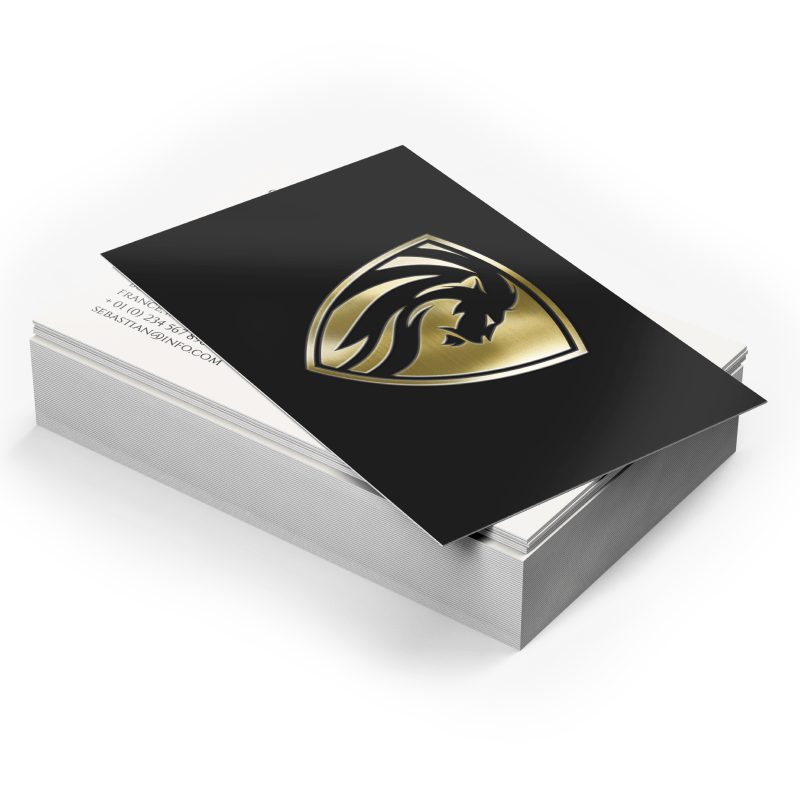
Validate your login