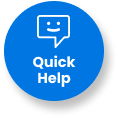
Get $15 OFF all products excluding apparel and promotional products.* Code: TRY15
*Offer cannot be combined with other offers. Valid for one-time use. Code must be used at checkout.
Your default shipping address is now eligible for FREE delivery for a limited time!
Learn More >Your default shipping address is now eligible for FREE delivery for a limited time!
Learn More >Your default shipping address is now eligible for FREE delivery for a limited time!
Learn More >Your default shipping address is now eligible for FREE delivery for orders $1000 or less for a limited time!
Learn More >Your shipping address is now eligible for FREE delivery for orders $1000 or less for a limited time!
Learn More >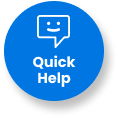
15% OFF
Wall calendars are a marketing tool that will be visible to clients all year long.
Wall Calendars 80LB Gloss Text
| Paper Type | 80lb Gloss Text Stock |
|
| Coating | No coating |
|
| Color | Full color CMYK: 2 sided (4/4) |
|
| Quantities | Ranges from 25 to 10,000 |
|
| Sizes |
|
|
| Finishing | Fold, collated, saddle stitched, 1 hole drill, boxed |
|
| File Type | Print Ready PDF file |
|
| Cover Types | Self Cover (80lb gloss text) or 14pt Cover |
|
| Special Instructions | Both cover types add up to 28 pages. Ensure PDF file is 28 pages. One free file change is included. Any further requested file changes will be billed at $25 per file change for prepress processing time. Custom sizes may be subject to an additional admin charge. |
Ensure the file matches the product's required dimensions. Ensure that the artwork is created in CMYK 300 dpi with 1/16 inch bleeds on all sides.
Make sure that all images are embedded, and that all the text is outlined.
Export all files into PDF format with bleeds.
File Orientation refers to the orientation of the artwork files submitted. Ensure that they are submitted to back up properly to produce the intended result.

Upon placing an order, you will receive a confirmation email stating that the order has been successfully placed.

After processing your order, our prepress team will review your artwork and run automated checks to ensure its print readiness. Once completed, our automated system will send you a link. This link allows you to approve the file to proceed, make changes to the file, or put the order on hold.


In the event that your order has been rejected, you will receive an email notifying you of the rejection. You'll have the option to upload new artwork, place the order on hold, or cancel the order.

Validate your login