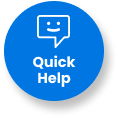
Get $15 OFF all products excluding apparel and promotional products.* Code: TRY15
*Offer cannot be combined with other offers. Valid for one-time use. Code must be used at checkout.
Your default shipping address is now eligible for FREE delivery for a limited time!
Learn More >Your default shipping address is now eligible for FREE delivery for a limited time!
Learn More >Your default shipping address is now eligible for FREE delivery for a limited time!
Learn More >Your default shipping address is now eligible for FREE delivery for orders $1000 or less for a limited time!
Learn More >Your shipping address is now eligible for FREE delivery for orders $1000 or less for a limited time!
Learn More >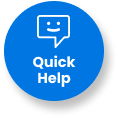
These luxurious laminated business cards have clear gloss applied to areas of your choice.
Our high quality 16pt stock is covered in lamination film to produce a premium 18pt card (silky matte) or 19pt card (soft touch).
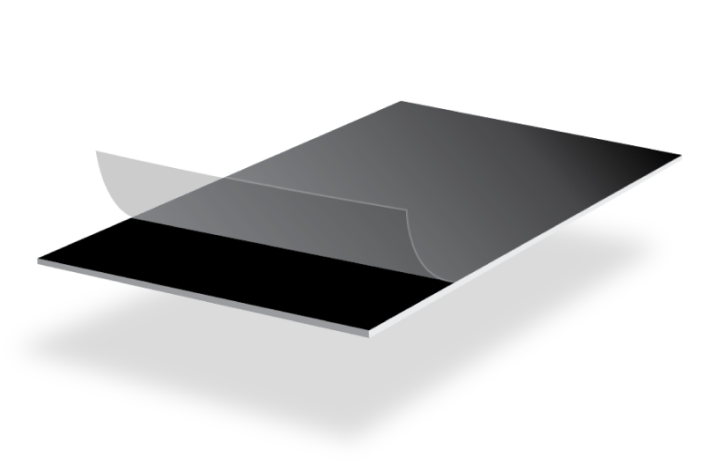

Make designs pop on your clients’ business cards with clear spot UV that brings out the colors of the design and adds emphasis to what matters most.
The smooth feel of our laminations combined with the slightly raised spot UV creates a powerful tactile experience through print.
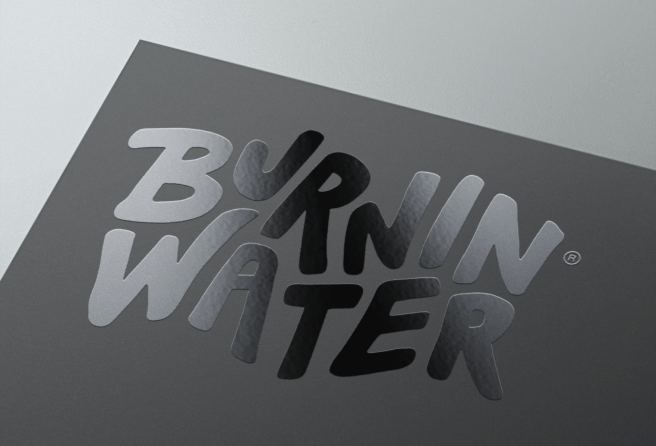
On the spot UV template file, indicate the spot UV areas by using 100% K. Non-UV areas should be white. For best results, ensure this file is vector.
If you require one side to be completed UV coated, the corresponding page in your template file should be entirely filled with 100% K.
If ordering a 4/4 job with spot UV on only one side, please ensure that page 1 of your artwork is the spot UV side.
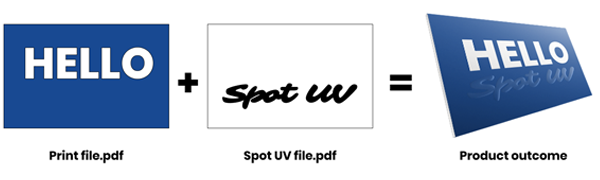
CAUTION: Our spot UV machine manufacturer does not recommend extending the spot UV design to the trimmed edge of the card, as there would be a high possibility of the spot UV peeling off along the trimmed edges. There should be at least a 5mm spot UV-free area around the edges. If you supply spot UV files with full bleed, please note our automation will automatically apply a 5 mm gap (from the trim edge) on your spot UV files to prevent the risks of the trimmed edges lifting/peeling. The non-spot UV varnished area may be visible along the edges as a result. It is best to avoid full bleed on your spot UV files for the above reasons.
Positioning of the spot UV cannot be 100% guaranteed. Please note that there may be a shift of approximately 1/16" in the spot UV position on the printed product. We do not recommend placing spot UV on small text or very small images.
File Orientation refers to the orientation of the artwork files submitted. Ensure that they are submitted to back up properly to produce the intended result.

Upon placing an order, you will receive a confirmation email stating that the order has been successfully placed.

After processing your order, our prepress team will review your artwork and run automated checks to ensure its print readiness. Once completed, our automated system will send you a link. This link allows you to approve the file to proceed, make changes to the file, or put the order on hold.


In the event that your order has been rejected, you will receive an email notifying you of the rejection. You'll have the option to upload new artwork, place the order on hold, or cancel the order.

Validate your login