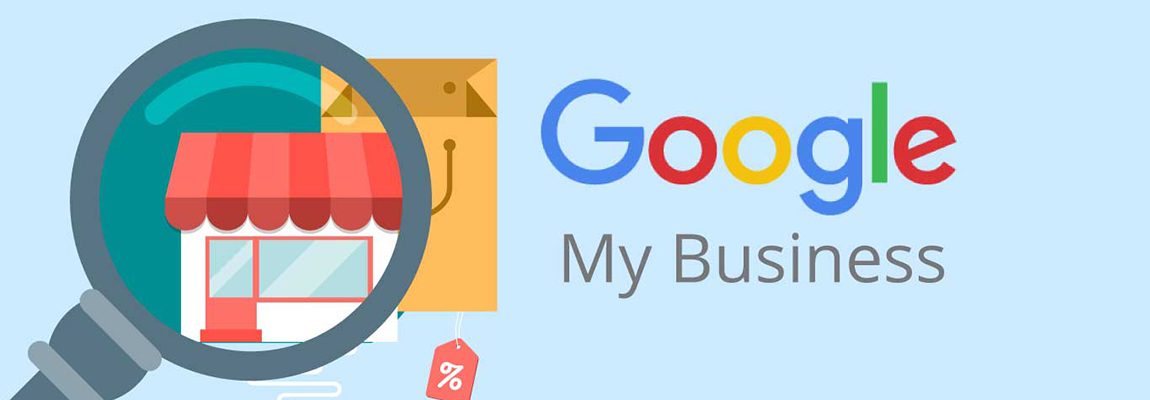You might already be familiar with the many benefits of using Google My Business for your print shop. We covered the advantages in our last article. At this point you’re probably curious about how to start using this free marketing tool that so many business owners are already using.
It may seem intimidating to start using Google My Business, but this guide is dedicated to helping you begin right now. It lays out 4 steps that take you from setting up your listing to monitoring it in the long run, so that you can get more print customers.
Let’s get started.
What you’ll need:
- Google Account
- Physical print shop
- Computer (you can do this on mobile too but our tutorial uses a PC)
How to Use Google My Business
- Add or claim your business on Google
- Optimize your listing on Google
- Respond to reviews
- Monitor your business insights
Step 1: Add or claim your business on Google
Begin by logging into your Google Account (use the primary Gmail account for your print shop). Once you’re logged in, search for your business on Google.
Found your business? Claim your business listing.
Didn’t find my business? Create a Google My Business listing.
Read on to find out how to do this.
How to claim a business listing on Google My Business
- Click “Own this business?”
- Follow the instructions on the screen
- Select a verification method
- Verify using the method you have selected (can take several days if you chose postcard verification)
How to create a Google My Business listing
- Go to www.google.com/business
- Click on “Start Now”
- Follow the instructions and fill out the required information
- Select a verification method
- Verify using the method you have selected (can take several days if you chose postcard verification) by typing the code that you receive into the verification page
Finished verifying? Congratulations! You now have your own Google My Business listing. Now it’s time to optimize it to attract more print clients.
Step 2: Optimize your listing on Google
Optimizing your listing on Google makes your print shop easier to find and potentially more attractive to future clients. So let’s make your listing look its best by using the dashboard.
After you log in to Google My Business (and pick your location if you have multiple locations registered), you will see the dashboard.
How to optimize your Google My Business listing
- Go to www.google.com/business and make sure you’re signed in
- Update your business information
- Click on “Info” in the left menu and fill out or update the information for your business. Clients tend to trust businesses more when they provide full information, and it also makes your business easier to contact.
- Add photos to your business listing
- Click on “Photos” in the left menu to add photos or even videos. Businesses with photos get an average of 35% more visits to their website than those who don’t (Source: Google).
- Add Google Posts
- Click on “Posts” in the left menu to write your post. You can post promotional events, featured products, or other things you want to communicate. Viewers will see these underneath your business listing.
- Answer questions
- Search your business on Google and click “See all questions” under the “Questions and Answers” sections of your listing. Answer the questions there. Anyone can answer these, so be sure you answer them for your own business!
Your listing is now more clear and helpful to potential clients. But your customers also have a role to play. They write online reviews for your print shop. So let’s go to Step 3.
Step 3: Respond to reviews
Aside from encouraging happy clients to leave positive reviews, it’s also a good idea to respond to negative reviews. You can do this directly through the dashboard.
How to respond to reviews on Google My Business
- Go to www.google.com/business and make sure you’re signed in
- Click on the “Reviews” in the left menu to view and reply to your customers’ reviews
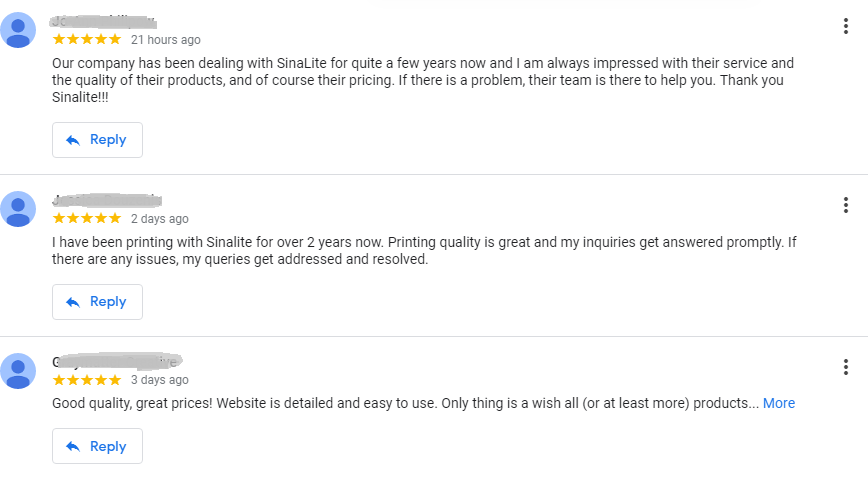
You’ve made it through the 3 main steps. By now you probably have a pretty good Google My Business listing. But there’s one more feature that you should take advantage of. Like everything else, it’s free, and if you know how to use it, it can help you get more print clients.
Step 4: Monitor your business insights
This step maximizes the benefits of using Google My Business and is therefore highly recommended. You can find a lot of information about your target audience using Insights. Here’s what you can discover:
- How customers find your listing
- Search queries they’re using to find you
- What actions customers took on your business listing
- How many customers requested directions to your shop
- And more
How to access Google My Business Insights
- Go to www.google.com/business and make sure you’re signed in
- Click on “Insights” in the left menu
- Take a look at the data there and play with the options to familiarize yourself with what you can see (e.g. checking and unchecking boxes to focus on specific data)
- Regularly monitor the data and apply this knowledge to improving your website, marketing strategy and more.
The amount of information may seem overwhelming at first, but take some time to understand this data and digest it because knowledge about your customers is powerful. It can help you optimize everything else to get more print orders.
Related post: Understanding Impotence Medication: Everything You Need to Know
Do you use Google My Business? If so, what is your favorite feature? Share with us in the comments below, and don’t forget to subscribe to Printer Success for more ways to grow your print business.